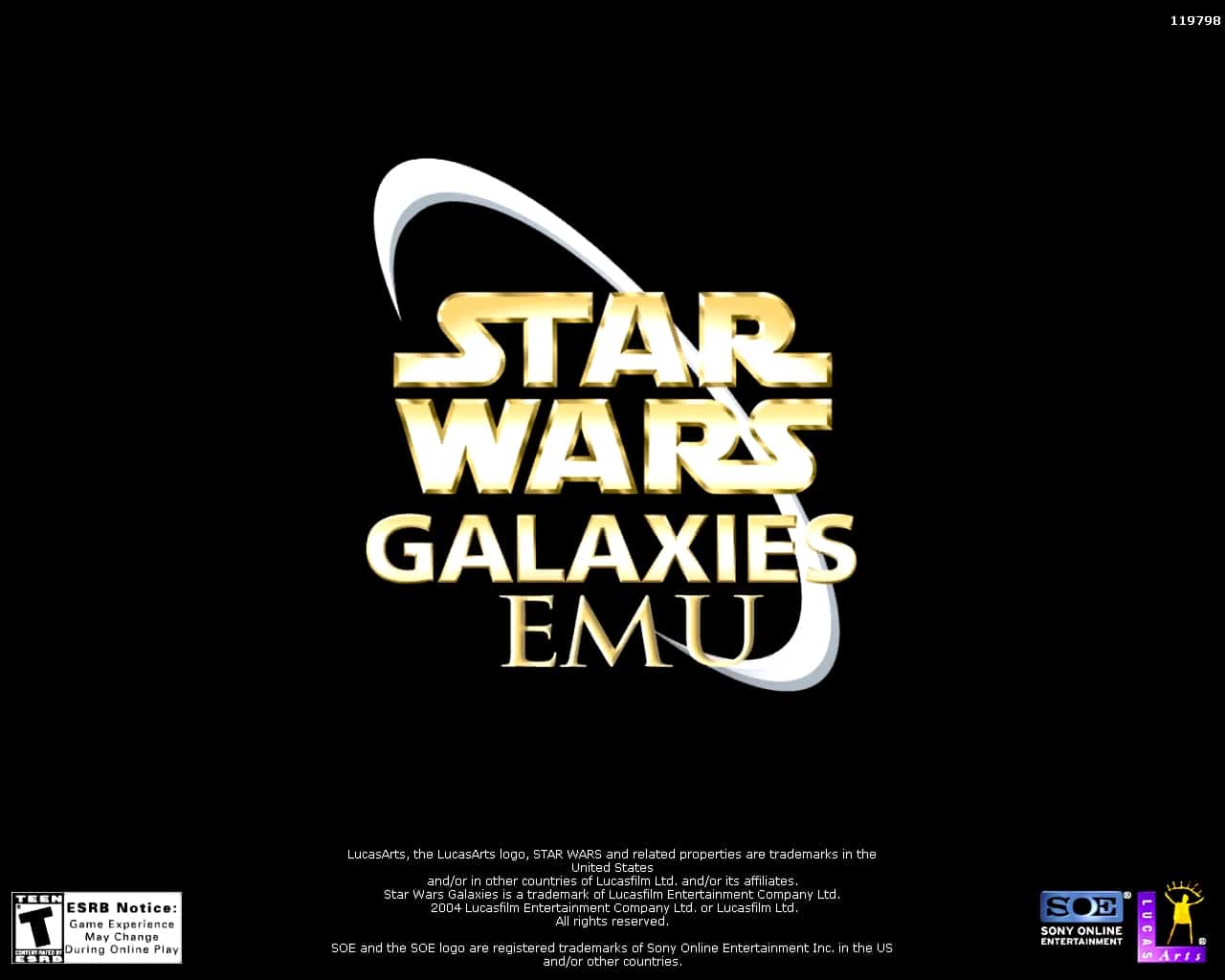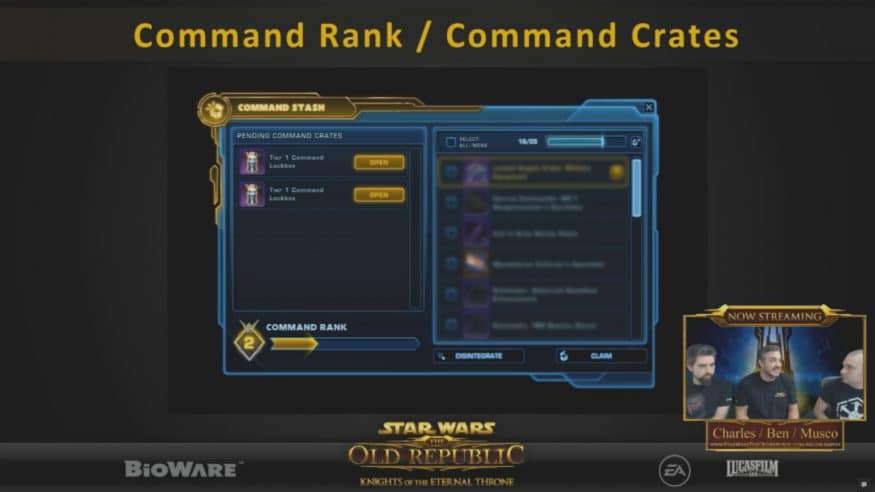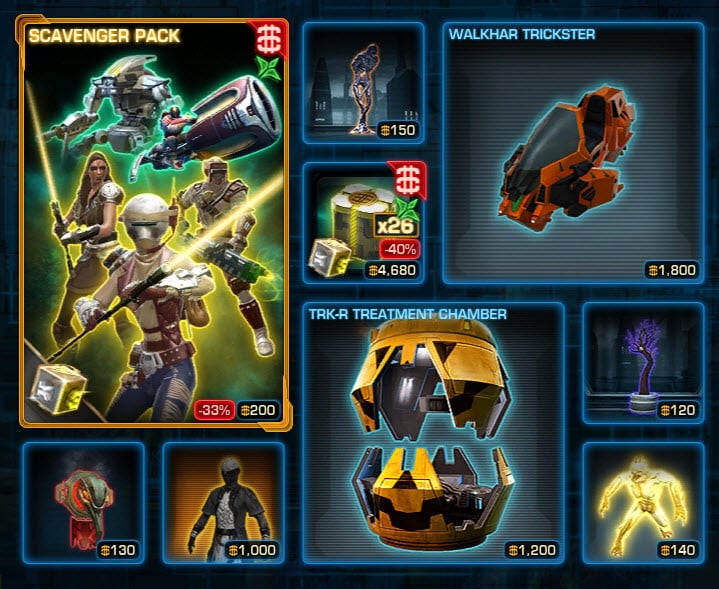Embarking on your Star Wars: Galaxies adventure via Steam is a journey back to one of the most beloved MMORPGs. Here’s a straightforward guide to get you started:
Step 1: Locating the Game in Steam
- Open your Steam client and click on ‘Library’ at the top. Then, select ‘ALL GAMES’ from the dropdown menu. Scroll through your list of games to find “Star Wars Galaxies.” It might appear greyed out since it’s an older game and no longer sold on the Steam store.
Step 2: Initiating the Installation
- Click on the greyed-out “Star Wars Galaxies” in your library. Then, hit the ‘Install’ button. A new window will pop up, showing the default installation path (e.g., C:\Program Files (x86)\Steam). Take note of this path, as it’s important for later steps. Click ‘Next’ to proceed.
Step 3: Deciding on the Desktop Shortcut
- You’ll be asked if you want to create a desktop shortcut for the game. Since the original servers are no longer available, creating a shortcut isn’t necessary. You can skip this step.
Step 4: Completing the Steam Installation
- The game will now begin installing. During this process, you might encounter a window with a broken link or an error message. This is normal for older games like Star Wars: Galaxies. Simply click ‘Finish’ to complete the installation.
Step 5: Choosing and Registering with a Server
- To play Star Wars: Galaxies, you’ll need to connect to a private server. Research and select a server that aligns with your playstyle. Popular options include SWGEmu and SWG Legends. Register on the server’s website to create an account.
Step 6: Downloading the Server Launcher
- After registering, download the server-specific launcher from the server’s website. This launcher is crucial as it allows you to access the game on the private server.
Step 7: Setting Up the Launcher
- Install the downloaded launcher. Once installed, open it and direct it to the Star Wars: Galaxies installation folder on your computer (the path you noted earlier during the Steam installation).
Step 8: Updating and Launching the Game
- The launcher may need to download additional updates or files. Allow it to complete this process. After the updates, you’re ready to dive into the world of Star Wars: Galaxies. Launch the game from the server launcher and enjoy your intergalactic adventure!
Remember, each private server might have its unique features and community rules. Make sure to familiarize yourself with these to fully enjoy your gaming experience in the Star Wars: Galaxies universe. May the Force be with you!