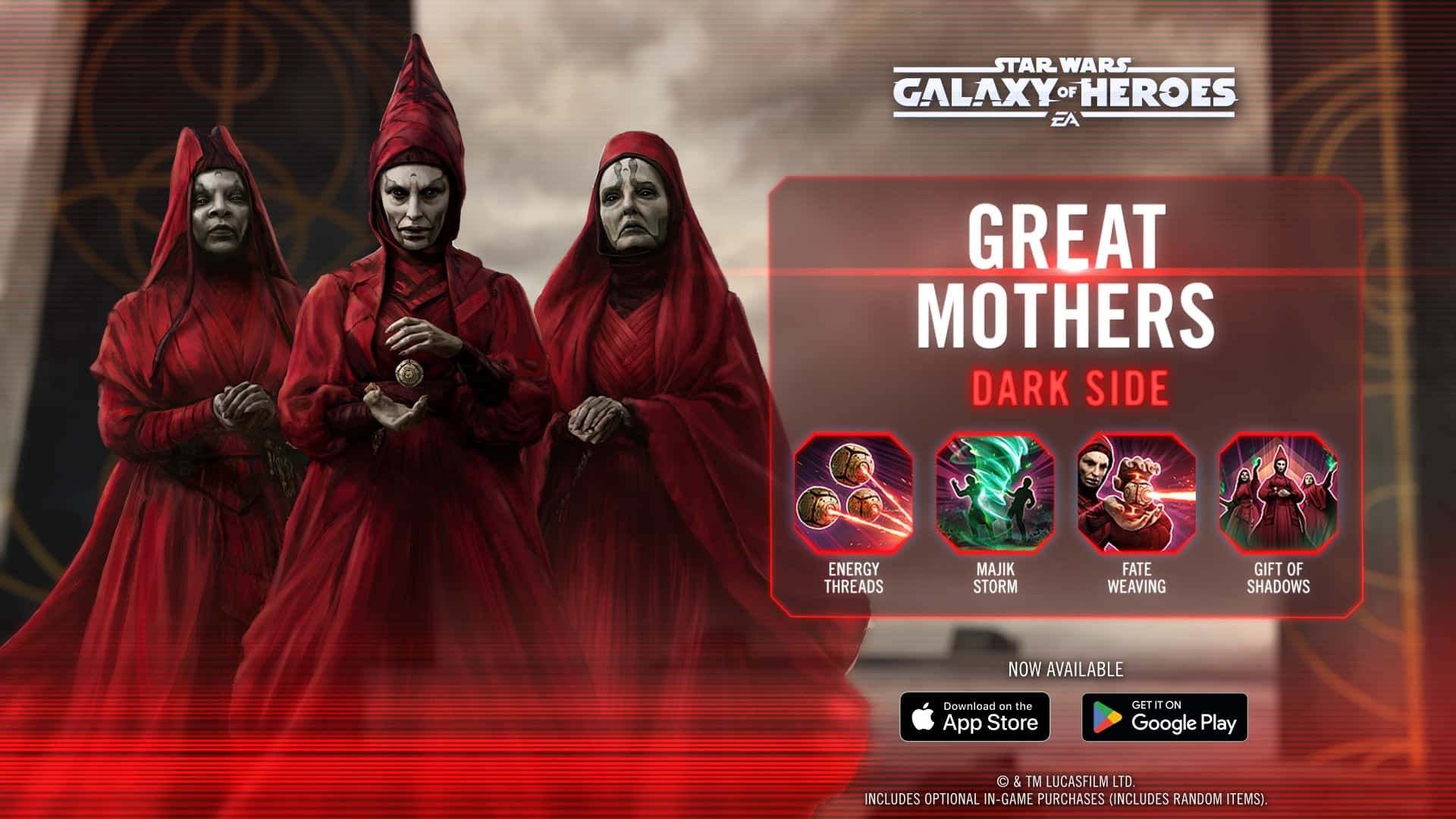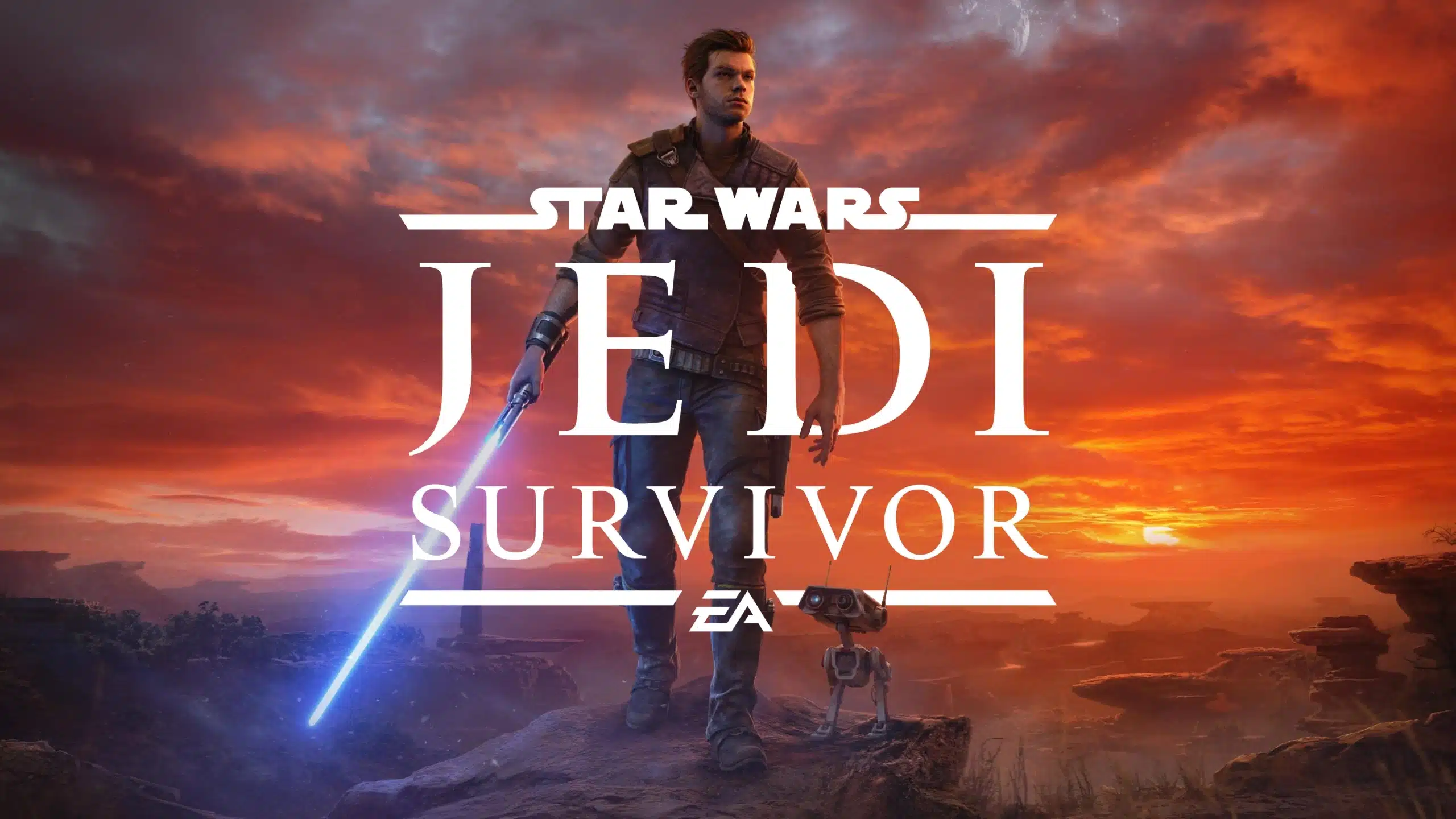Upgrading your Magento 2 store to the latest version is essential for maintaining security, enhancing performance, and accessing new features. With each new release, Magento provides important updates that can include security patches, bug fixes, and improvements in functionality. This guide will walk you through the process of upgrading Magento 2, ensuring that your store remains up-to-date and fully optimized.
Why Upgrade Magento 2?
Upgrading to the latest version of Magento 2 is crucial for several reasons:
- Security: New versions include security patches that protect your store from vulnerabilities.
- Performance: Magento regularly improves its platform’s speed and efficiency.
- New Features: Each release may introduce new features and enhancements that can benefit your business.
- Compatibility: Upgrading ensures compatibility with the latest extensions and third-party services.
Preparation Before Upgrading Magento 2
Before starting the upgrade process, it’s important to take some preparatory steps to avoid potential issues.
1. Backup Your Store
- Create a Full Backup: Make sure to back up your entire Magento 2 store, including the database and all files. This backup will allow you to restore your site if anything goes wrong during the upgrade process.
2. Check System Requirements
- Review Magento’s System Requirements: Ensure that your server meets the system requirements for the latest version of Magento 2. This includes checking the PHP version, MySQL, and other dependencies.
3. Set Maintenance Mode
- Enable Maintenance Mode: To prevent users from accessing your store during the upgrade, put your site into maintenance mode:
php bin/magento maintenance:enable
4. Disable Unnecessary Modules
- Disable Custom Modules: If you have any custom modules or extensions, it’s a good idea to disable them before upgrading to avoid conflicts:
php bin/magento module:disable Vendor_ModuleName

Step-by-Step Guide to Upgrading Magento 21. Access the Command Line Interface (CLI)
- Use SSH to Log In: Access your server via SSH and navigate to the Magento 2 root directory:
cd /path/to/magento2/root
2. Verify the Current Version
- Check Your Magento Version: Before upgrading, check the current version of your Magento installation:
php bin/magento –version
3. Upgrade Magento 2 via Composer
The most efficient way to upgrade Magento 2 is by using Composer. Follow these steps to upgrade:
a. Update the Composer Dependencies
- Update Composer: Run the following command to ensure that Composer itself is up-to-date:
composer self-update - Require the Latest Magento Version: To upgrade to the latest version of Magento 2, use the Composer require command:
composer require magento/product-community-edition 2.x.x –no-update- Replace 2.x.x with the latest version number of Magento.
- Update Dependencies: After requiring the new Magento version, update the Composer dependencies:
composer update
b. Run Magento Setup Upgrade
- Execute the Setup Upgrade Command: This command will apply database schema updates and ensure that the upgrade is correctly applied:
php bin/magento setup:upgrade
c. Recompile and Deploy Static Content
- Recompile the Code: If you are running Magento in production mode, recompile the code:
php bin/magento setup:di:compile - Deploy Static Content: Deploy static content to ensure the frontend is displayed correctly:
php bin/magento setup:static-content:deploy -f
4. Clear Cache and Reindex
- Clear Magento Cache: After upgrading, clear the cache to ensure that the site runs smoothly:
php bin/magento cache:clean - Reindex Data: Reindexing ensures that all data is correctly indexed after the upgrade:
php bin/magento indexer:reindex
5. Disable Maintenance Mode
- Bring Your Store Back Online: Once the upgrade is complete, disable maintenance mode:
php bin/magento maintenance:disable
Post-Upgrade Steps
After successfully upgrading Magento 2, it’s important to perform a few post-upgrade checks and tasks:
1. Verify Store Functionality
- Check the Frontend and Backend: Ensure that all frontend and backend functionalities are working as expected. Test critical processes like checkout, search, and navigation.
2. Enable Modules
- Re-enable Any Disabled Modules: If you disabled custom modules before the upgrade, re-enable them:
php bin/magento module:enable Vendor_ModuleName
3. Monitor Logs for Errors
- Review Magento Logs: Check the var/log/ directory for any errors or warnings that may have occurred during the upgrade.
Common Issues During Magento 2 Upgrade
Sometimes, issues may arise during the upgrade process. Here are a few common problems and their solutions:
- Composer Memory Limit Issues: If you encounter memory limit errors, try increasing the memory limit for PHP:
php -d memory_limit=-1 composer update - Version Conflicts: Ensure that all third-party modules and themes are compatible with the new version of Magento.
- Database Migration Errors: If database migration fails, restore the backup and investigate the error before attempting the upgrade again.
Conclusion
Upgrading Magento 2 to the latest version is a crucial task that should be done carefully to avoid disrupting your online store. By following this step-by-step guide, you can ensure a smooth and successful upgrade process. Regularly upgrading your Magento store will keep it secure, fast, and full of the latest features.