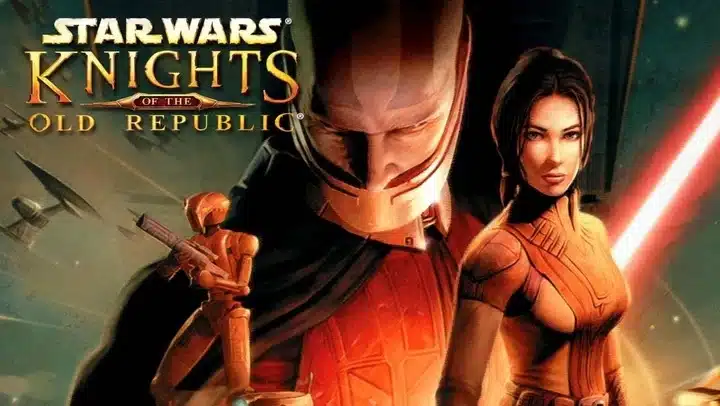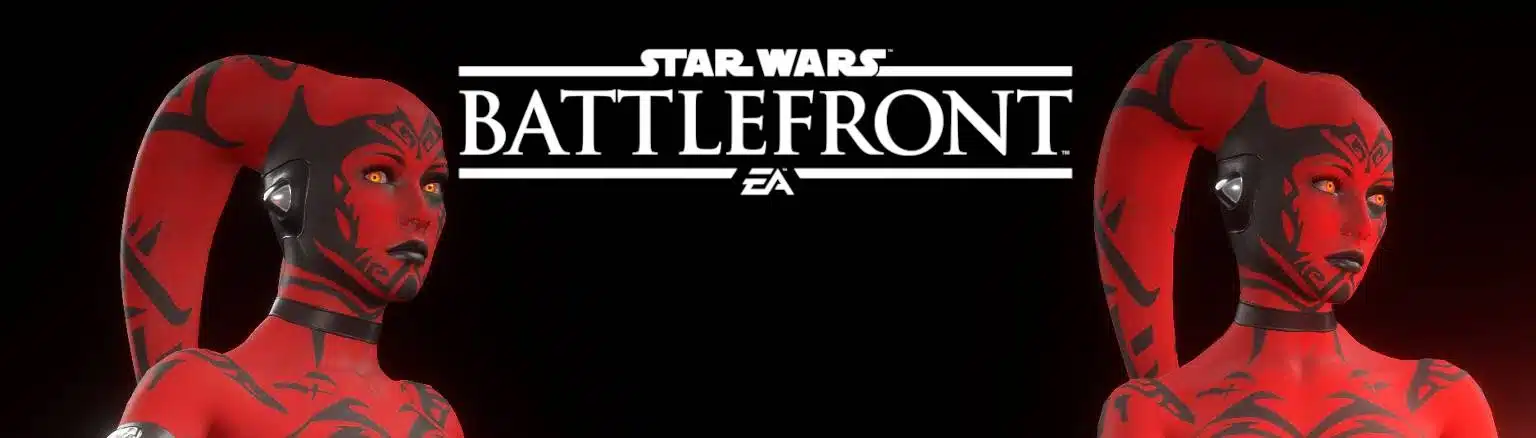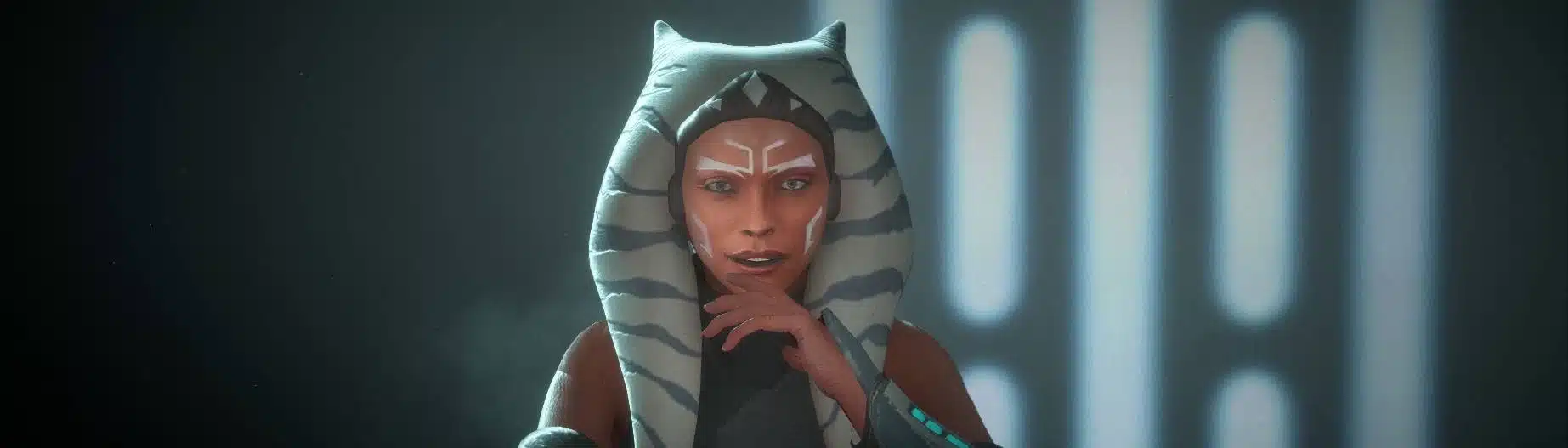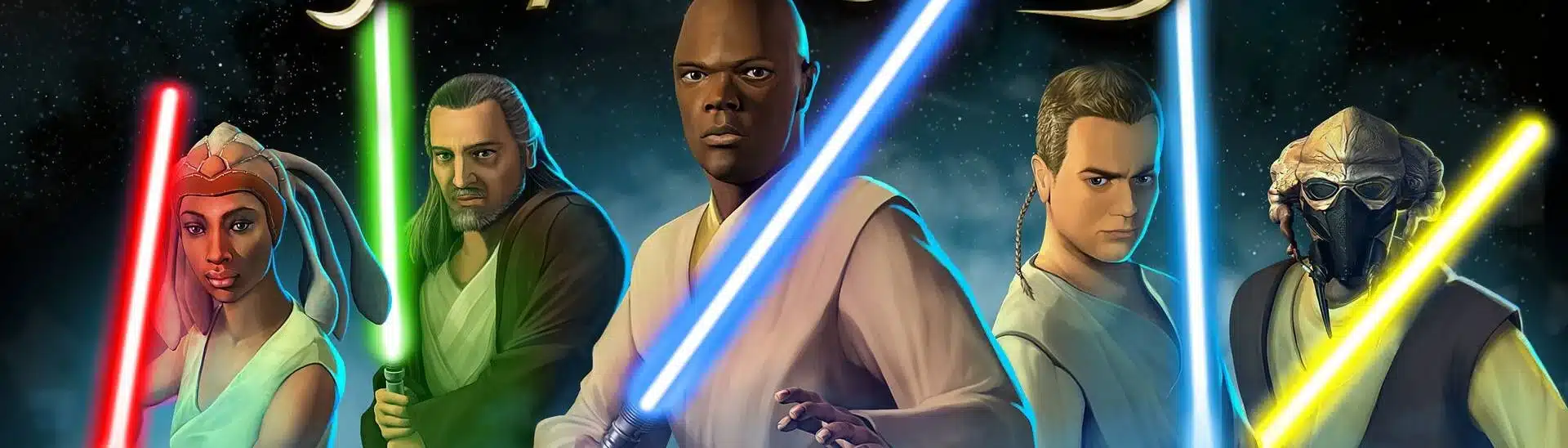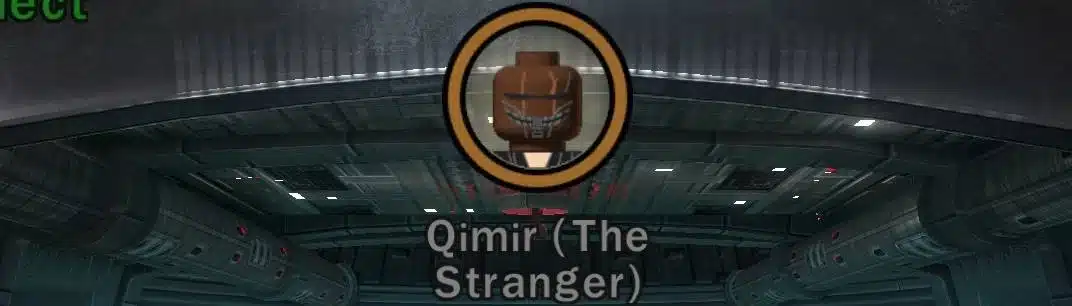Modding “Star Wars: Knights of the Old Republic” (KOTOR) in 2025 is like crafting your own masterpiece, but with fewer Sith assassins sneaking up on you and more game files to organize. If you’re ready to give this classic RPG a glow-up worthy of the Galactic Senate, here’s a guide that will take you from Padawan to modding Master—minus the cryptic Force visions.
Why Mod KOTOR in the First Place?
Let’s face it, KOTOR was revolutionary, but it looks about as modern as a droid that hasn’t had an oil bath in decades. Mods don’t just enhance graphics; they improve gameplay, fix bugs, and expand story content. Want widescreen 1080p resolution without your screen resembling a Holonet hack? Mods. Want Bastila to have better textures and smoother dialogue options? Mods. Lightsabers with that extra glow? You get the picture.
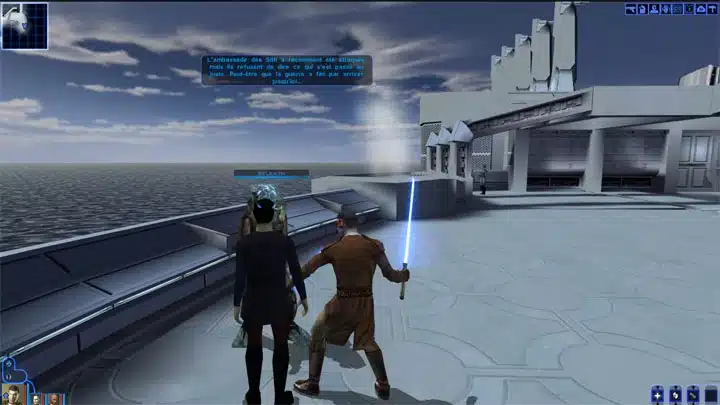
Step 1: Prep the Game Installation (A Modder’s Ritual)
Before anything, install KOTOR to a directory like C:/Games/KOTOR. Pro tip: avoid installing it in Program Files. Why? Because Windows Defender treats Program Files like Darth Vader treats disobedient officers—it chokes the life out of everything. Trust me, you don’t want to fight permissions while fighting Sith.
Use the GOG.com version if you can. Steam’s DRM might cause compatibility issues with mods. (And let’s be real—DRM is the Sith code of software.)
Next, set the game’s resolution to 1024×768 from the settings menu, then close the game. This primes the game for the coming modding onslaught.
Step 2: The Art of Mod Organization
You wouldn’t toss your lightsabers into a messy pile, so don’t do it with mods. Create a structured folder system on your PC. Something like:
nginxKopiérRedigerKOTOR Mods
├── 01_KOTOR_Restoration
├── 02_1080p_Widescreen_Fix
├── 03_Skyboxes
└── etc...
This makes your life easier when you’re juggling 26 mods (or more). Labeling them clearly also helps when something inevitably crashes your game, and you need to fix it. Because, yes, modding is fun—until it’s not.
Step 3: Essential Mods to Install
Here’s the ultimate shopping list of mods that’ll have you ruling the galaxy—or at least your gaming experience—in no time:
- KOTOR Restoration Mod
- Link: KOTOR Restoration on Nexus Mods
This fixes bugs and restores content that was cut from the original game. Think of it as uncovering lost Jedi Holocrons.
- Link: KOTOR Restoration on Nexus Mods
- 1080p 60fps Fix
- Link: 1080p Fix on Nexus
No more squinting at stretched textures! Patch the resolution to fit modern screens.
- Link: 1080p Fix on Nexus
- Skyboxes
- Link: Skyboxes Mod
Enjoy breathtaking vistas as you travel across Tatooine and other planets—no binoculars needed.
- Link: Skyboxes Mod
- Better Bastila Textures
- Link: Enhanced Bastila Mod
Because your Jedi companion deserves to look as sharp as her wit.
- Link: Enhanced Bastila Mod
- High-Quality Lightsaber Mod
- Link: Lightsaber Upgrade
The iconic weapon gets a glow-up.
- Link: Lightsaber Upgrade
- Party Conversation Guarantee
- Link: Party Conversations Mod
This ensures you won’t miss important dialogues with your crew. It’s like forcing team-building sessions—but less awkward.
- Link: Party Conversations Mod
Step 4: Override Folder Shenanigans
Many mods require you to copy files into the game’s Override folder. This is essentially where all the magic (and occasional chaos) happens. When prompted to overwrite files, always say yes. Jedi aren’t afraid of change, and neither should you be.
Mods like the widescreen fix and Pazaak Tournament adjustment follow this process. Just make sure you extract files correctly—use 7-Zip or WinRAR to handle those compressed archives like a pro.
Step 5: Advanced Mods for Hardcore Modders
Feeling ambitious? These mods add new content and mechanics:
- Brotherhood of Shadow: Solomon’s Revenge
- Link: Download Here
This fan-made expansion offers hours of additional story. It’s like discovering a hidden chapter in the Star Wars saga.
- Link: Download Here
- Yavin 4 Mod
- Link: Yavin 4 on Nexus
Explore a new planet because…why not?
- Link: Yavin 4 on Nexus
Step 6: Troubleshooting and Debugging
Ah yes, the dark side of modding. If your game crashes or characters get stuck, don’t panic. Some common solutions include:
- Turning off shadows and frame buffer effects if you have an AMD or Intel GPU.
- Creating exceptions in Windows Defender for KOTOR files.
Pro tip: Save often. Quick-save (F4) and quick-load (F5) are your best friends.
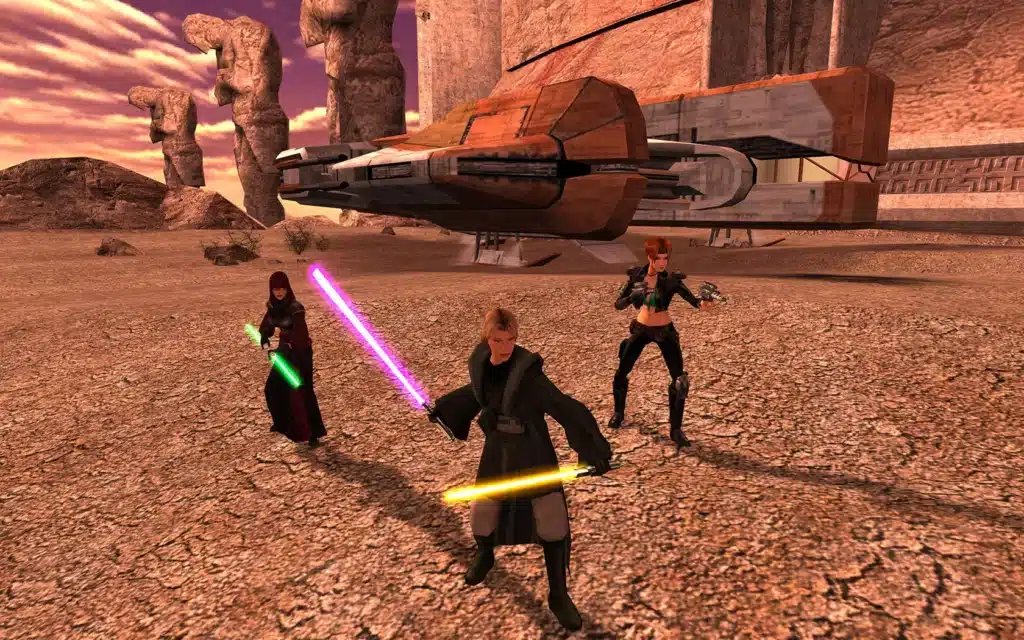
Conclusion
Modding KOTOR in 2025 is like rewiring the Millennium Falcon—tedious but oh-so-worth it. With the right mods, you can transform a beloved classic into a polished masterpiece that rivals any modern RPG. Just remember to organize, follow installation instructions to the letter, and back up your save files. May the mods be with you!
Stay connected with all our latest updates by following us on Google News! It only takes a click, and it would mean a lot to us. You’ll get the freshest news, exclusive content, and much more, right at your fingertips. Thanks for your support! 🙌