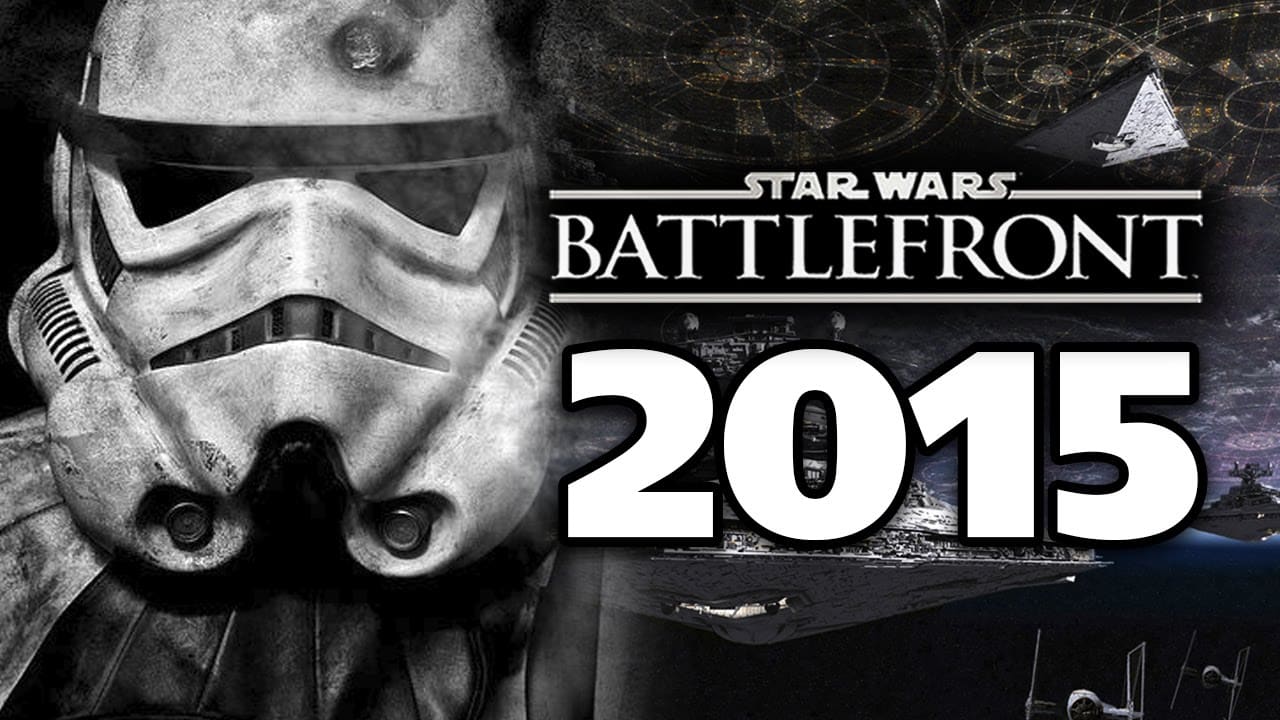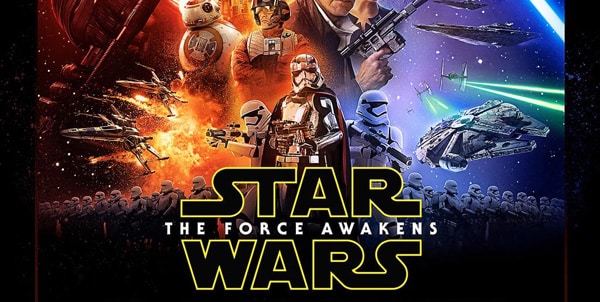If you’re playing SWG Legends and you want to be able to ramp up your graphics, here’s a great video showing you exactly how to do so. It’s just about 6 minutes in length and you can make all of these tweaks to your game settings in under 10 minutes. It’s very useful.
Napyet was running the game on potato settings until someone mentioned it in a comment on a video and he decided to take some time and figure out how to tweak these settings and improve the graphics.
He put that process to a video tutorial to help all of us know how as well. Check it out here:
Star Wars: Galaxies is still possible to play via SWGEMU, but you need the original CD witch is availible from amazon: http://amzn.to/28PSxPj
Here is what you also can do:
Here’s what you can do:
- Adjust In-Game Settings: The first step is to adjust the settings in the game itself. You’ll find options for texture quality, anti-aliasing, and more.
- Open the game and click on the gear icon in the menu to open the settings.
- Go to the “Graphics” or “Video” section.
- Set “Graphics Quality Preset” to “Very High.”
- Increase the “Texture Quality,” “Anti-Aliasing,” and “Bloom” settings to their maximum values.
- Also, adjust the “Shadow Quality” and “Render Distance” to higher settings if your hardware can handle it.
- Update Graphics Card Drivers: Make sure your graphics card drivers are up to date. Graphics card manufacturers often release driver updates that can improve performance and graphics in games. The process to update your drivers will depend on whether you have an Nvidia, AMD, or Intel graphics card. You can usually find the latest drivers on the manufacturer’s website.
- Upgrade Your Hardware: If your computer’s hardware is old, you may need to upgrade to improve your gaming performance. This could involve installing a more powerful graphics card, adding more RAM, or even upgrading your CPU or hard drive. Be aware that this can be costly and may require a fair amount of technical know-how.
- Optimize Your System: Close any unnecessary applications running in the background while you’re playing the game. These can take up system resources and slow down your game. You may also want to run a system cleanup to clear out any temporary files that could be slowing down your computer.
- Use a Game Booster: Game boosters are programs that optimize your computer for gaming, usually by temporarily shutting down unnecessary background processes and services. Examples include Razer Cortex and Wise Game Booster. These can be particularly helpful if you’re on a lower-end system.
Remember that your results may vary based on your specific hardware and software. Always make sure your system meets the game’s minimum requirements, and ideally exceeds the recommended requirements, for the best performance.
So, what do you think? Did that help you and will you be using it to improve your graphics in SWG Legends?