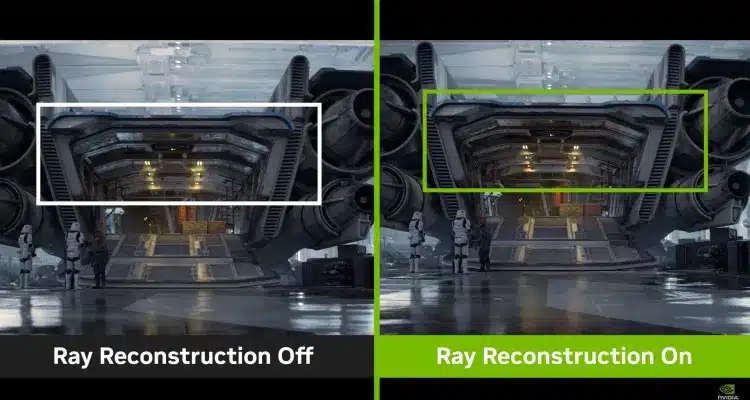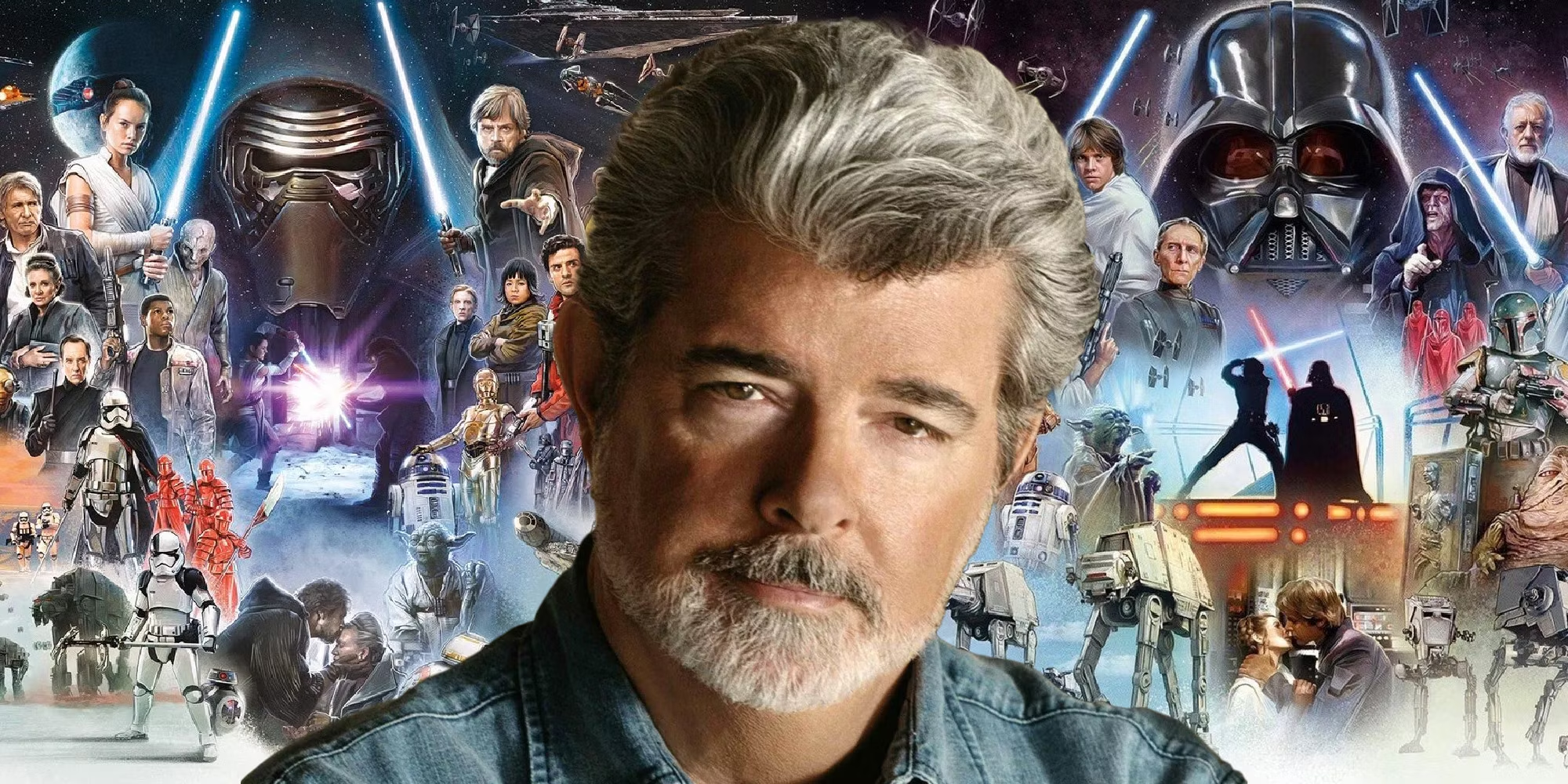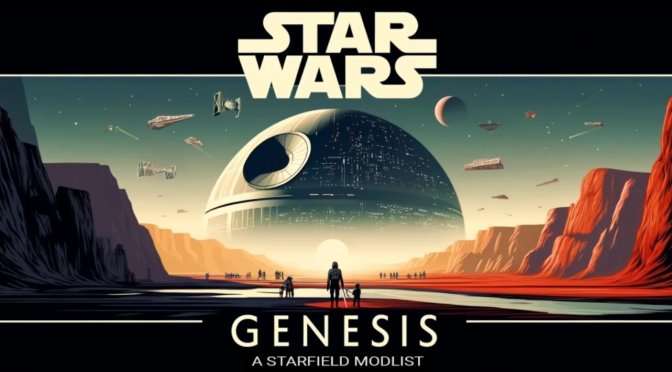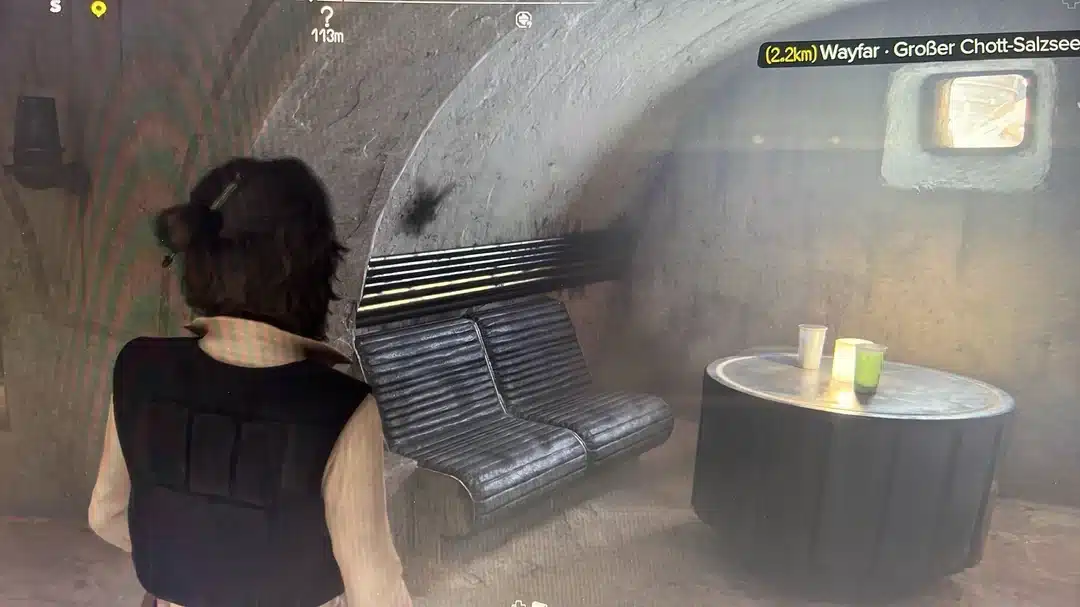Star Wars Outlaws is a visually stunning next-gen game, but its demanding graphics can push even the most powerful gaming PCs to their limits. One setting in particular, Nvidia RTX Direct Lighting, has a massive impact on performance, even on top-tier GPUs like the RTX 4080.
Why You Should Turn Off RTX Direct Lighting
Nvidia RTX Direct Lighting significantly reduces frame rates, often by up to 50%. This setting replaces all lighting and shadows with fully ray-traced versions, which, while visually impressive, can lead to severe performance drops and increased frame time inconsistency. In testing, enabling RTX Direct Lighting on an RTX 4080 dropped frame rates from 120 FPS to the low 70s—a noticeable hit, especially if you’re gaming on a high-refresh-rate monitor.
Additionally, pairing RTX Direct Lighting with frame generation can introduce issues like frame skipping and hitches, particularly when traversing open-world areas. While the enhanced lighting and shadows are technically impressive, the visual difference may not be worth the substantial performance cost unless you’re meticulously comparing side-by-side images.
How to Disable RTX Direct Lighting
To turn off RTX Direct Lighting:
- Access the Graphics Settings: Open the settings menu in Star Wars Outlaws.
- Locate RTX Direct Lighting: Scroll through the options until you find this setting.
- Disable the Setting: Toggle it off to see an immediate improvement in performance.
The Visual Trade-Off
Disabling RTX Direct Lighting will reduce the realism of shadows and lighting, particularly in scenes with complex lighting sources. However, for many players, the performance gains far outweigh the slight dip in visual fidelity. The game’s other settings still allow for a visually rich experience without the heavy impact on frame rates.
Final Thoughts
For those looking to enjoy Star Wars Outlaws with smoother performance, especially on high-refresh-rate monitors, turning off Nvidia RTX Direct Lighting is a simple but effective solution. This tweak can help maintain a stable frame rate and reduce the risk of performance hitches, making your gameplay experience far more enjoyable.
Want More Tips?
If you’re enjoying the rebellious life, check out our other guides. If you’re on the fence whether to get the game, go check out our review here.
Check out our ever-growing list of gaming guides for Star Wars: Outlaws:
- Best Early Skills to Unlock in Star Wars Outlaws: A Complete Guide
- How to Access the Black Market in Star Wars Outlaws: Tips for Unlocking Exclusive Items
- Credits Made Easy: A Guide to Getting Rich Quickly in Star Wars Outlaws
- How to Claim Star Wars Outlaws Twitch Drops: A Complete Guide
- Mastering Speeder Upgrades in Star Wars Outlaws
- Where To Buy Transparisteel In Star Wars Outlaws
- Mastering the Experts and Abilities in Star Wars Outlaws: A Comprehensive Guide
- How to unlock Space Travel & Top Trailblazer Upgrades in Star Wars Outlaws
- Star Wars Outlaws Trophy List Revealed: Unlock All 50 Trophies and Achievements
- How to Unlock All DLC and Pre-Order Items in Star Wars Outlaws: A Step-by-Step Guide
- Star Wars Outlaws Easy Slicing Guide
- How to Clear Your Wanted Level in Star Wars Outlaws: 4 Effective Methods
- How to Get the Smoke Bomb Compressor in Star Wars Outlaws
- Star Wars Outlaws Lockpicking Guide: Master the Rhythm and Unlock Secrets
- How To Make Nix Happy
- How To Unlock The Treasure Hunter Ability
- Which Faction to Side With in Star Wars Outlaws: A Comprehensive Guide
- Cheating at Kessel Sabacc in Star Wars Outlaws: How to Win Big
- How to Handle Fall Damage in Star Wars Outlaws: A Quick Guide
- Star Wars Outlaws PC Optimization Guide