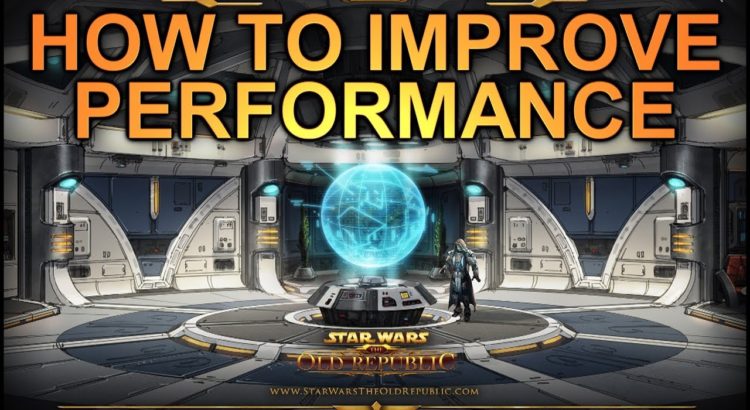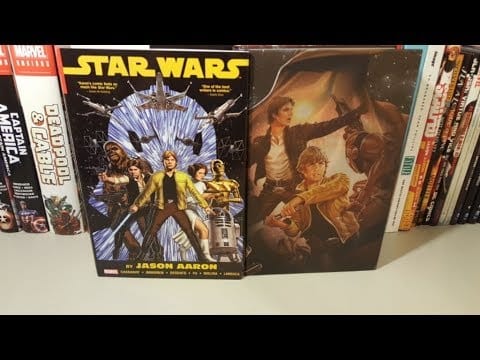If you’re still playing SWTOR, or if you have returned after some time away, you may be wondering how to fully optimize your graphics in SWTOR. One of the biggest downsides to having a favorite game get old is that the graphics just don’t hold up to the newer. The same is relevant for video editing PC, so no wonder so many users are searching for the best graphics card for video editing.
Here is a video to show you how to do it.
Tutorial Reshade + LOD Bias from r/swtor
Here are some other tips to help those who are looking to get a bit more life out of SWTOR. (from KickstartComputing). I run Nvidia and I tried this myself and it helps a ton.
***This only pertains to Nvidia GPUs***
So I’ve just been following through this very useful tutorial which details how to get an RTX level of reflections present in the game, as well as better visual clarity. The guide of course is here, but I’m going to layout the basic steps anyway so you don’t need to open another tab and lose the entirety of your available RAM.
Requirements
- ReShade 4.0.2 (Do NOT get the most up to date version being 4.3.0, as it makes water and lightsabers invisible. According to u/Harlockin, it’s only 4.3 onwards that causes this)
- Nvidia Inspector
Setting up ReShade
- Run ReShade_Setup_4.0.2.exe
- Select a Game
- Make sure to select the swtor.exe inside of the retail client folder (C:\Games\Star Wars-The Old Republic\swtor\retailclient)
- Select Direct3D 10+ (This is rather strange, as the game is ACTUALLY DX9, but it only works with the DX10+ version of ReShade, don’t ask why.)
- Download the shaders from the git repository automatically
- Check all
- Load the game and you can pick and choose all of your options in a menu you open with the [Home] key by default
Here are my settings for ReShade:
- Clarity
- Levels
- FXAA
- Vibrance
- AdaptiveSharpen
Setting up Reflections (NVIDIA ONLY!!!)
- Open up nvidiainspector.exe
- Click on the tools icon which is next to the Driver Version
- In the profiles box, type in Star Wars: The Old Republic so that you are managing that profile and not the global profile, or these changes will carry through to every game you have. You have been warned.
- Only change what I’m about to list here. Seriously.
- Antialiasing
- Gamma Correction: Off
- Mode: Enhance the application setting
- Transparency Supersampling: AA_MODE_REPLAY_MODE_ALL
- Texture Filtering
- Anisotropic Filtering Mode: User-defined / Off
- Driver Controlled LOD Bias: Off
- LOD Bias (DX): -3.0000
- LOD Bias (OGL): -3.0000
- Antialiasing
Download Reshade from official website: https://reshade.me/
Nvidia Inspector from Guru3D: https://www.guru3d.com/files-details/nvidia-profile-inspector-download.html